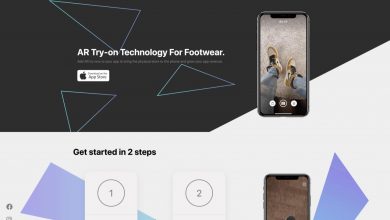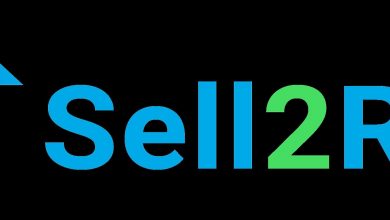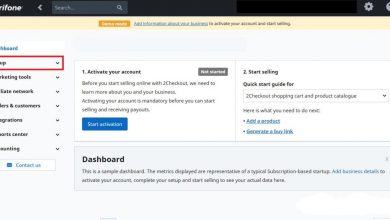How to Create a Slideshow with DVDVideoSoft
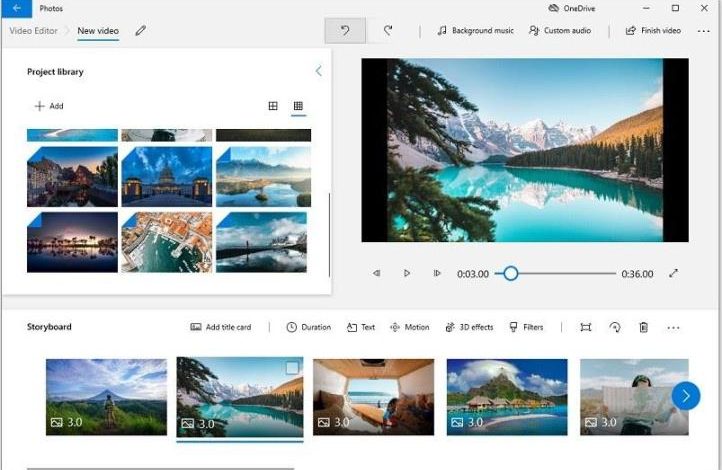
How to Create a Slideshow with DVDVideoSoft
Introduction
Creating a slideshow is a fantastic way to showcase your photos and memories in a visually captivating manner. If you’re looking for an easy-to-use and reliable software to create stunning slideshows, DVDVideoSoft is your go-to solution. In this guide, we’ll walk you through the steps to create a slideshow with DVDVideoSoft effortlessly.
Step-by-Step Guide to Creating a Slideshow with DVDVideoSoft
Step 1: Download and Install DVDVideoSoft
To get started, head to the DVDVideoSoft website and download their slideshow software. Follow the on-screen instructions to install it on your computer.
Step 2: Add Photos to Your Slideshow
Launch the DVDVideoSoft software, and click on the “Add Media Files” button. Select the photos you want to include in your slideshow from your computer’s directory. You can select multiple photos at once by holding down the Ctrl key while clicking on each photo.
Step 3: Arrange the Order of Your Photos
Once you’ve added your photos, you can rearrange their order in the slideshow by clicking and dragging them in the software’s interface. This allows you to create a seamless and logical flow of your images.
Step 4: Customize Your Slideshow
DVDVideoSoft offers a range of customization options to make your slideshow unique. You can choose from various transition effects, add background music, and even include text captions to enhance the storytelling aspect of your slideshow. Take some time to experiment with the different features and make your slideshow truly personal.
Step 5: Preview and Export Your Slideshow
Before exporting your slideshow, take advantage of DVDVideoSoft’s preview feature to see how your slideshow will look once it’s finalized. Once you’re satisfied with the results, click on the “Export” button. Choose the desired output format, adjust any settings if necessary, and select the destination folder where you want to save your slideshow.
Frequently Asked Questions (FAQs)
Q1: Can I add videos to my slideshow with DVDVideoSoft?
Yes, DVDVideoSoft allows you to incorporate videos into your slideshow. Simply follow the same steps outlined above to add your videos alongside your photos.
Q2: Can I burn my slideshow onto a DVD with DVDVideoSoft?
Absolutely! DVDVideoSoft provides a DVD burning feature that allows you to create a physical copy of your slideshow. After exporting your slideshow, select the “Burn to DVD” option and follow the prompts to create your DVD.
Q3: Is DVDVideoSoft compatible with both Windows and Mac?
Yes, DVDVideoSoft is compatible with both Windows and Mac operating systems. Simply ensure that you download the correct version of the software for your system.
Conclusion
Creating a slideshow with DVDVideoSoft is a breeze, thanks to its user-friendly interface and robust features. Whether you’re a photography enthusiast or want to create a memorable slideshow for a special occasion, DVDVideoSoft offers a comprehensive solution. Follow the steps outlined above, experiment with the customization options, and enjoy your beautifully crafted slideshow. Get ready to dazzle your friends and family with your creativity!